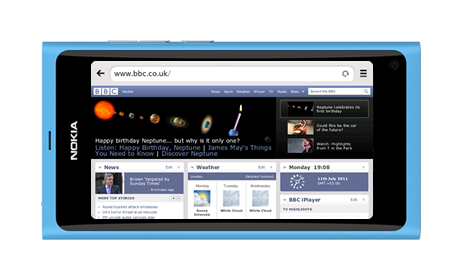From camera speeds, to photogalleries. From the UI to a whole heap ofscreenshots. We’ve covered a lot from the Nokia N9 these past couple of weeks. But there’s still more to come. Today we look at how good the Nokia N9 is at being an entertainment device and in particular, the music and video player. Details and screenshots follow the jump.
So, it’s my turn. Ian has handed over the Nokia N9 for me to play with and to see how it works. If – like me – you like your music crisp and clear you’ll be happy to hear that the Nokia N9 plays music beautifully. As I’m writing this, I have my Roland earphones on and am playing some Gorillaz at max volume. Luckily, I’m indoors and I’m not annoying anybody, as the volume cranks up rather high.
The music player is organised differently to the Nokia N8 I’ve been using up until now. Rather than a long list of songs scrolling down the screen of my phone, I’m confronted with a collection of album art, nestled up on the top of the screen. Pressing on one of them will take me to that album. Alternatively, you can navigate through the artists, albums, songs, playlists or even click through Ovi Music to purchase new tracks straight to the phone with the options below the album art.
I’ve noticed Ovi Music is different too. Selecting this option takes me to a new version of the Music store. Of course, I can search and buy songs but there’s also the option to listen to a radio-type player. I find the Blues section and press the
Play genre radio button at the top of the page. A song starts to play, but I’ve not downloaded it. It’s streaming, apparently and powered by
Aupeo!. If you like what you hear, there’s the option to hit the price tag, which takes you through the download process.
I chose to plug in my headphones using the 3.5mm audio port, but connecting via Bluetooth would give you just the same results, too. My music library consists of MP3 tracks, but the Nokia N9 also supports AAC, AAC+, eAAC+, WMA, and FLAC. So you shouldn’t get caught out with the wrong format.

As I stated in the first paragraph, the music plays beautifully. That’s down to Dolby Headphones function that turns regular stereo audio into personal surround sound. I’m not sure what the difference is – technically – but it’s definitely noticeable.
Now, for my second other favourite pastime. Watching movies. The videos menu opens up straight away into your movie collection. Extra-large thumbnails dominate the screen with their titles underneath each one. With a
swipe of your finger up and down, it allows you to peruse your movie collection. Once you’ve found your movie, press the thumbnail and it starts to play.
I’ve actually got very little in the way of digital movies, most of what I own is on DVD. Very old-fashioned, I know. So I’ve downloaded some movie trailers in HD and played them through the Nokia N9. Again it’s the sound where you really start to notice the difference. The Dolby Headphones and Dolby Digital Plus combine for 5.1 HD-quality surround sound, much like you’d expect to hear in a cinema. This only works when you’ve got your headphones connected, though.

Playing movies without your headset does give a different sound. You haven’t got the same surround sound you receive when you’ve got a headset connected, but it’s still perfectly capable of playing a clear sound. What’s especially nice with watching movies on the Nokia N9 is the AMOLED display. When watching a movie in widescreen you’ll undoubtedly be staring at a screen with black edges at the top and the bottom. With the Nokia N9, those edges are so black, you actually find it difficult to determine where the screen ends and the unibody starts.
The Nokia N9 played back the trailers I downloaded, which were MPEG-4, but it also supports the following video formats: 3GPP formats (H.263), ASF, AVI, Flash Video, H.264/AVC, Matroska, VC-1, WMV 9, XVID and up to 720p – 30 fps.
In the video view is the options button on the top right. Pressing this will give you the video details, from format to size and even tell you how many times you’ve played that film. Underneath those details is the related videos section. This automatically finds some similar videos to the one your watching using YouTube and lists them for you, which is a nice touch.
Overall, the video and music playback is great on the Nokia N9. The Dolby Headphones and Dolby Digital Plus make for some amazing audio playback when using a headset, plus the AMOLED 3.9 inch screen makes for some real-easy video-viewing.